All the latest versions of windows operating system comes with boot configuration options
which contains operating system entries. If the operating system entries goes missing for some reason then this error will appear.
'' The Windows Boot Configuration data file does not contain a valid OS entry ''
What
happens during this error is that it prevents your computer from
booting. Most often this issue is caused due to the corruption of BCD
registry. Although this error looks complex, it comes with several
solutions in which one of them might surely work for you.
In this article, I will be covering about Fixing The Windows Boot Configuration Data File does not Contain a Valid OS Entry. From this post, you will learn how to eliminate this error from the scratch.
Let's get started,
1. Perform Startup Repair
Windows
operating system comes with a recovery tool known as the Startup repair
which repairs corrupted system files. Meaning if the BCD files face
issues with OS entries, startup repair essentially replaces files with
new ones.
To perform Startup repair,
- Insert the installation media
- Restart the PC
- Boot from the installation media
- Choose your language
- Select troubleshoot
- Select Automatic Repair
2. Run SFC Scan
Another
method to repair the system files is using SFC scan. System File
Checker (SFC) scans the computer for corrupted system files. And if
possible it repairs them too.
To run SFC Scan,
- Insert the installation media
- Restart the PC
- Boot from the installation media
- Choose your language
- Press Shift + F10
- Type and press Enter after the command
3. Run CHKDSK
Sometimes
the hard disk drive on which the operating system is installed could
face problems such as file system errors and bad sectors. Running Check
Disk Utility (CHKDSK) not only fixes disk errors, it also repairs BCD
files. Hence, in order to fix this you need to run CHKDSK.
To run CHKDSK,
- Insert the installation media
- Restart the PC
- Boot from the installation media
- Choose your language
- Press Shift + F10
- Type and press Enter after the command
4. Rebuild BCD
As
you all know the boot configuration data file does not contain a valid
OS entry is as a result of corrupted BCD files. Therefore, to fix this
problem you need to rebuild BCD.
To Rebuild BCD,
- Insert the installation media
- Restart the PC
- Boot from the installation media
- Choose your language
- Press Shift + F10
- Type the commands (Press Enter after each command)
bootrec.exe /Fixmbr
bootrec.exe /Fixboot
Once typed restart the PC.
5. Restore PC
If
the above mentioned solutions does not work, as a last resort you can
try restoring the PC. Restoring the PC reverts your computer to a
working state so that all of the computer problems including the boot
configuration data file does not contain a valid OS entry is fixed.
To Restore System,
- Insert the installation media
- Restart the PC
- Boot from the installation media
- Choose your language
- Select troubleshoot
- Select '' System Restore ''


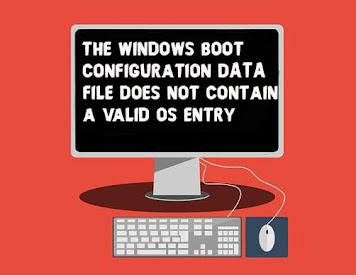





No comments:
Post a Comment