STATUS_INVALID_IMAGE_HASH is a web browser error which
occurs when an executable image hash gets invalid. It certainly
prevents your computer applications from launching. Most often video
games are affected by this error.
According to users, even
reinstallation of the browser did not help in resolving this error. Al
though this error is commonly reported by Google Chrome and Edge browser
users, it might pop up in other browsers too. No matter how complex it
appears, this is an issue which can be rectified even by a person
without technical knowledge.
In this article, I will be exploring about 5 Ways to Fix Status Invalid Image Hash in Windows. Follow all the given steps, at least one should work in resolving this issue.
Let's get started,
1. Update Drivers
Outdated
drivers can be the reason behind status invalid image hash error.
Especially, if the driver is related to the specific application.
Therefore, ensure that all of the devices are updated with proper
drivers.
Drivers
for each components is available from the device manufacturer's site.
If that seems to be time consuming, the drivers can be updated without
hassle using third party tools.
2. Remove Extensions
In
some instances, the extensions on your browser may be the reason for
this error. This is because some extensions can interfere with the
functioning of browsers. If you have more than one extension installed
it can be difficult to identify the faulty one.
One best way to figure out is by disabling the extensions individually and then restarting the browser.
3. Clear Cache
Each
time when you browse the web, your browser stores cache as temporary
files to enhance user experience. If there is too many of these caches
it can interfere with other tabs.
Thus, leading to status invalid image hash error. The only solution here is clear the cache immediately.
4. Check Antivirus
When
your computer has Antivirus programs it block certain application which
give rise to many errors. One such is status invalid image hash.
Under this situation, you must make sure that the application you are trying to run isn't blocked by any Antivirus programs. These details are readily available in the Antivirus software under the exclusion list.
Or
else, you can disable the Antivirus software and related features
temporarily. If that works in solving the issue move to other Antivirus
programs.
5. Reinstall Application
Sometimes the issue
might not lie in the chrome browser but the application itself. May be
the application is corrupted or not downloaded properly.
In this case, there is nothing that can be done except to reinstall the application. Even if you uninstall there is chance for you to encounter the same error due to left overs.
Hence, in addition to uninstalling the application make sure that all of the registry entries and files are completely removed.


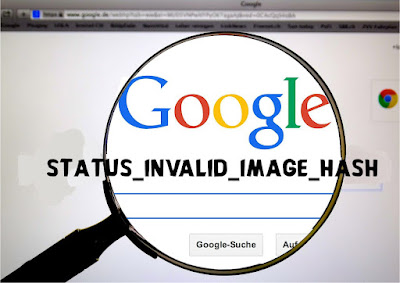





No comments:
Post a Comment