Most laptop models today are equipped with built in microphone. However, some other models and desktops require external setup. Unlike and headphones and speakers it is not easy to setup an external microphone.
'' The Wizard could not start '' is one such error commonly occurs during the external microphone setup. What this error means is that the system does not grant access to use the microphone. So it prevents a microphone from working properly. This error typically occurs on most of the microphone setup wizards. Fortunately, for this wizard could not start microphone error there are several solutions available.
In this article, you will get the information on 4 Ways to Fix The Wizard Could Not Start. These solutions are proved to be effective against this error.
Let's get started,
1. Turn On Microphone
Al though a microphone is connected to a computer, it will still not work unless it is turned on. There is a chance for this error to appear if the microphone is disabled accidentally. So the error will keep appearing until you enable it manually.
Apart from these, if there is two or more microphones connected the operating system will have using the correct one. One way to fix this is by heading to the sound settings of your computer. Find our the right microphone and enable it there.
2. Check Microphone Port
In most instances this error appears if there is any problem with the audio input port. Many at times, the front audio port has the tendency to get damaged more easily than the rear port.
For this, simply try reinserting the microphone jack to verify if its not because of loose connections. If you suspect the audio ports to be faulty try switching to a different port to see if it sorts out the problem.
And also, there are USB adapters in the market which allows microphone plug to be connected to the computer directly instead of using the input ports.
3. Update Microphone Driver
Similar to other hardware components, drivers are essential for the functioning of microphones too.
Outdated or corrupted drivers of the microphone can cause conflicts with the operating system. In order to fix this problem, you need to update the microphone drivers from the driver disk or through the official site.
Moreover, you should be aware that sometimes this can happen if the existing drivers are updated with the incompatible ones. In this case, you need to install the microphone drivers.
4. Update Sound Card Driver
Sound cards are important piece of hardware component for the functioning of both the speakers and the microphone. This card allows the microphone to communicate with your computer.
Once the sound card encounters problem, your microphone will probably stop working. Thus, causing trouble with the installation. Therefore, for it to work properly it requires necessary drivers.


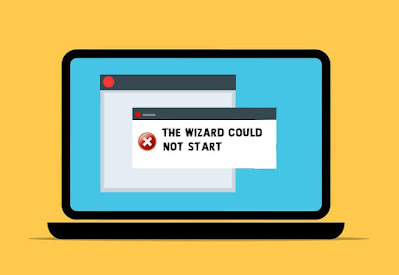





No comments:
Post a Comment